Please make sure to save your original pictures beforehand. The modification of original images is always associated with a certain residual risk!!!
SORT BY DATE
SortByDate is a software tool for automatically changing the exif tag DateTimeOriginal and for renaming image files:
- SortByDate reads the exif tag DateTimeOriginal and inserts date and time unsing the format
yyyy.mm.dd_hh.mm.ss (year.month.day_hour.minute.second) at the beginning of the filename.
Example: The original filename P1040289.jpg will be changed to the the new file name 2017.08.18_23.59.12_P1040289.jpg. - Optionally, between the time stamp and the original file name, a camera identifier can be added, e.g. 2017.08.18_23.59.12_TZ10_P1040289.jpg.
- Either the original images will be renamed or they will be copied with the new name to a subfolder ~\SortByDate.
- The highlight: Any time offset can be either added (radio box 'Add') or subtracted (radio box 'Sub') to the exif date:
Y: Year [0:99], M: Month [0:11], D: Day [0:30], H: Hour [0:23], M: Minute [0:59], S: Second [0:59]. - Since version 1.2: The manual determination of the offset time is very tedious and error-prone and can therefore now also be determined automatically from two given images.
- Apart from the exif tag DateTimeOriginal there are two more tags ModifyDate and CreateDate. These two tags are not used by SortByDate. DateTimeOriginal is displayed in Windows Explorer as Recording date.
- Only image formats *.jpg, *.jpeg, *.mpo, *.arw, *.cr2, *.dng, *.tif und *.tiff are supported.
Download link: setup_SortbyDate.exe.
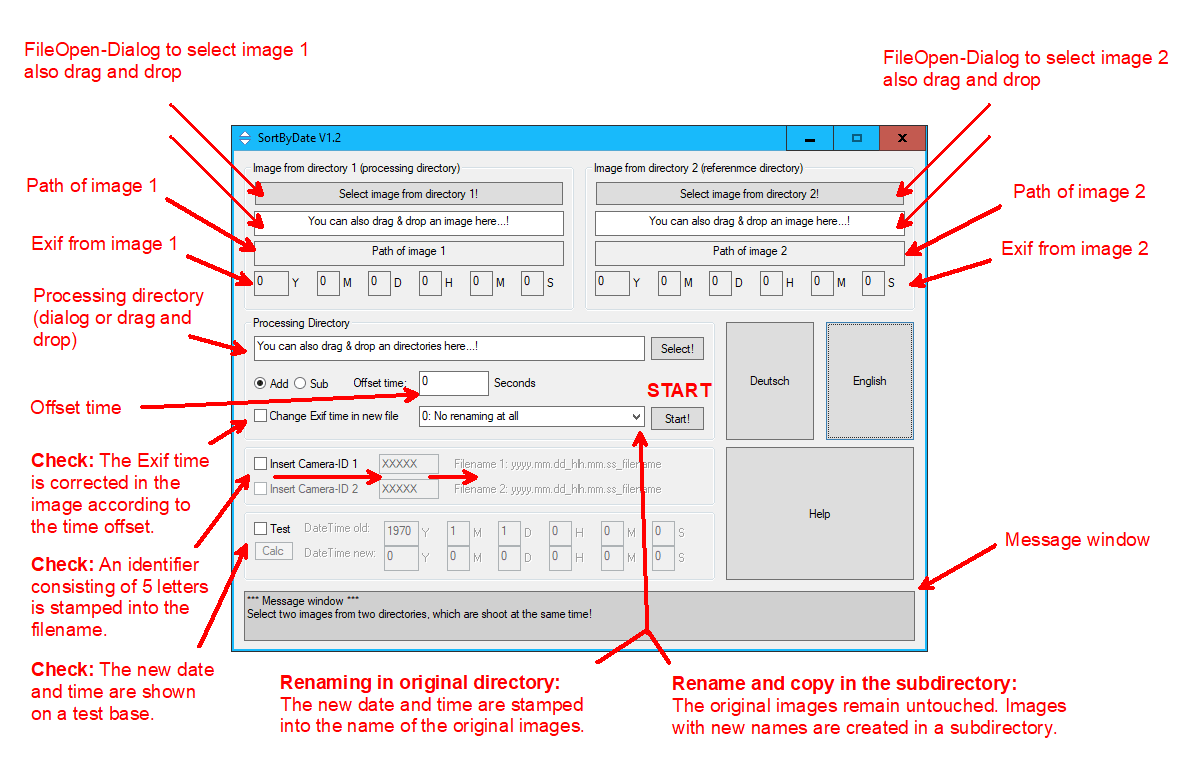
- If no image or only one image was selected, exactly one directory, the processing directory, is processed. The processing directory can also be selected without comparison images being specified.
- If two directories have been selected, both directories are processed. In the processing directory (directory 1) the recording time is corrected according to the specifications and the file names are manipulated. In the reference directory (directory 2) only the file names are manipulated without time correction. Different camera IDs can be applied in both directories, Camera ID 1 in the processing directory and Camera ID 2 in the reference directory.
- Non renaming at all, Correct Exif not checked: Nothing happens!
- Non renaming at all, Correct Exif checked: The Exif times will be overwritten in the original images.
- Just rename, Correct Exif not checked: The original images are renamed according to the time offset, the exif tags remain unchanged.
- Just rename, Correct Exif checked: The original images are renamed according to the time offset and the exif tags will be overwritten.
- Copy to Subdirectory, Correct Exif not checked: The exif times remain in the original images and in the copied images. The time offset is only used in the file names of the copied images.
- Copy to Subdirectory, Correct Exif checked: The exif times remain in the original images. In the copied images a new exif time is calculated according to the time offset. (In the file names of the copied images the time offset is of course also taken into account.)
- Given are two directories with images from different cameras, but containing more or less the same motifs. The clocks of the cameras were not synchronized, so that the images have different time stamps.
- The task now is to correct the exif times in one directory and to stamp the corrected times in the front of the file names. After that, all images can be moved into a common directory and viewed in the correct chronological order (and rated with Cosima Rating, if necessary).
- Step 1: Preparation: Select one image from each directory that was taken (approximately) at the same time.
- Step 2: Move these two images to the two fields labeled: "Place image file here...!" and release. The Exif times of these two images will be displayed under the image name. The difference time is automatically calculated and displayed as offset time.
- Step 3: Select operation mode, recommended for safety 2: Rename and copy in subdirectory.
- step 4: Press start button: Both directories are now processed, but (of course) the times are corrected only in the processing directory.
- Step 5: The process can be observed in the message window. After completion a control of the results (in the subdirectories) should take place, then a unification of the subdirectories and if necessary the deletion of the originals.
- The Calc button is always save! No operation on the images is performed with testing.
- With the marking of the Test checkbox, the exif time of the first image in the directory is read and written into the fields OldDateTime. If no image has been selected, the alphanumeric first image in the processing directory is used.
- Possibly enter a time difference manually at Add or Sub. After pressing the Calc button the new time is displayed in the NewDateTime fields.
- The new name of the file under test can be checked at the bottom of the massage window.
- When overwriting the exif time with a completely new value (see incremental times) this test makes no sense of course and is therefore deactivated.
History:
- 22.10.2018: This English manual has been added.
- 16.10.2018: Because the calculations of time differences are very error-prone, some test possibilities have been added.
- 16.10.2018: Raw image formats ARW, CR2 and DNG added.
- 28.03.2018: New operation mode "Inc": The exif time can be set explicitly. A freely selectable time increment is added to each image.
- 29.04.2019: Optionally, between the date and the old file name, a camera identifier can be stamped into the file name with a maximum of 5 characters
- 29.04.2019: When the user interface is closed, the program remembers the image path.
- 29.04.2019: A log file Sortbydate.log is created in the image path with entries "new file name" - "old file name".
- 14.08.2019: Temporary files will be stored in $APPDATA\SortByDate (for non-administrator authorized users).
- 01.09.2019: Version 1.1: Now 3 operation modi: "Non renaming at all", "Rename in original directory", and "Copy and rename to subdirectory".
- 24.11.2021: Version 1.2: All texts optionally in German or English. Optional determination of the correction time out of two images.